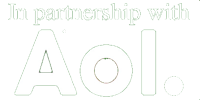- Alphabet Bars
- Sort Priority
- @Links
- Related Categories
- Language Groups
- Category Charters and Guidelines
- Category FAQs
- Usenet Groups
- Mozilla Images
Alphabet Bars
Use alphabet bars to organize sites as a last resort. Generally, editors should use them sparingly because they are not easy for end-users to navigate. Examples of when alphabet bars may be useful include collections of hundreds of URLs or @links that cannot easily be subcategorized, such as artist names and authors. Editors often find it useful to consult with fellow editors to determine if an alphabet bar is the best choice for subcategorization.
To create an alphabet bar, click on the "Make an alphabar" link on the category edit page. This tool will guide you through the process of creating the alphabet bar and placing sites under the correct letter.
Sort Priority
Subcategories and @links may be grouped together in up to 3 sets. Horizontal lines separate these groupings. Each group is separated by a horizontal line.
Using Sort Priority
Sort priority should group similar categories together in a logical and intuitive way. Sort priority can be used as an alternative to creating an additional layer of subcategories. Sort Priority is meant to list the most popular or frequently visited subcategories near the top of the display. It is also used to separate two different aspects of a category. Sort priority is usually not useful in a category that does not have many subcategories, because splitting them into two or three groups will not really change the appearance of the category. Keep the end-user in mind when sorting categories, as this tool is meant to help them browse and navigate the directory.
Setting Sort Priority
If others edit your category, make sure you've discussed your ideas for sort priority with them before setting sort priority.
To set the sort priority for your category, click on the "Set sort priority for subcategories" link on the category edit page. Use the radio buttons next to the category names to specify how subcategories should be sorted.
@Links
Also known as symlinks, @links point to categories that could serve as subcategories of the current category. Symlinks are distinguished with the @ at the end of the category name. There can be many @links in a single category. @links are mixed in with the subcategories. A new subcategory that might duplicate the entries of an already existing category should include an @link to that category. Having more than one category with the same listings means more work for editors and a less useful directory for users.
Creating @links
To add an @link in a category, go to that category's Edit page and click "[Add @link]" at the end of the list of subcategories. Use slashes to separate categories in the path to the category you want to link to, and replace any spaces in the category name with underscores ("_"). On the editing page, an @link to a category that you do not have editing privileges for will appear in black (since you can't edit in that category).
Editing Tip: You may copy the category title from the browser address bar like this, "Computers/Internet/WWW/Searching_the_Web/Directories", and then paste that text into the "Category" blank in the form. Most systems will copy text by using the command "ctrl-c" and paste copied text by using the command "ctrl-v".
Deleting @Links
The "delete link" button next to the @links on the editor page is not an instruction that the link needs to be deleted. If you accidentally click on the "delete link" button (or you wanted to delete an @link but then changed your mind), click on "Cancel".
Related Categories
Related category links point to categories on connected topics in other areas of the directory. There should only be a few related categories in each subcategory. Often a reciprocal link between two categories will be set up as an @link in one direction and a related category in the other direction.
Creating Related Categories
To create a related category link go to your category's edit page and click [Add/remove related DMOZ categories] and enter the category names.
Note: @link and related category link requests can be made through editall and meta editors, should you not have editing rights in a category where you think an @link or related category link would be useful. Each category has a forum thread devoted to these types of requests. The thread is usually titled "Rename/Delete/Move/Sort Requests". Do not insert @links or related category links that lead back to your editor Bookmarks or Test categories. These are personal workspaces, and are not meant for public view.
Language Groups
Formerly known as "altlangs", the Language Group system cross-links categories on the same subject in different languages.
To add a category to a Language Group use the [Add to language group] option; you only need to add one category from the group, all the other links are then added and updated automatically.
A category may only belong to one language group, so some care is needed in its selection. Some categories only have near equivalents; please use a Relcat instead of a Language Group. Others have no equivalent; in this case the Language Group should be left blank.
The concept of Language Groups (editor forum thread) is quite close to that of the previous Altlang system, so much of the documentation still applies:
Category Charters and Guidelines
On the category edit page, the link named "Edit Category Charter" allows you to add or edit a category description, submission notice, and editing guidelines specifically for the category.
The Category Description section is for editors and Web searchers to learn more about your topic and the scope and purpose of your category. You can view the category description by clicking on the "Description" link on the upper right side of your category's public page.
A good category charter...
- Describes the scope and purpose of your category
- Describes the kinds of sites a user will expect to find in your category
- Explains the relationship between your category and other related categories in the directory.
This category contains sites selling kitchen gadgets and appliances. Sites for companies manufacturing kitchen gadgets and appliances are located in Business: Consumer Goods and Services: Home and Garden: Appliances: Kitchen and Dining.
- Includes an informative, objective and brief definition of your topic.
- Does not include promotional or other marketing oriented information.
- Does not include your personal opinions or philosophies about the category and/or the topic.
The Submission Notice section is for people submitting sites to your category. This section can be viewed when someone clicks on the "Add URL" link on your category page. A good submission notice includes all the aspects of a good category description, plus it:
- Supports, rather than contradicts, DMOZ's general submission policy
- Describes the kind of sites that are listed in your category.
- Explains where sites related to your category should be suggested.
- Provides instructions to submitters in a helpful, courteous manner.
- Does not include threatening or intimidating language (e.g. Don't even think about submitting a shopping site to this category…).
The Category Guidelines section is for editors only. If you are adding category guidelines, other editors in your category should agree to them before they are posted in this section.
DMOZ Guidelines apply to every branch and category of the directory. Editors in some top level branches of the directory have created their own set of guidelines that are meant to complement these general directory-wide guidelines. Category guidelines provide instructions for handing unique taxonomy and ontology issues relevant to the category's subject area. Please note that category specific guidelines should never contradict anything in these guidelines, and nothing in the category guidelines supersedes the DMOZ Guidelines.
A repository of links to category specific guidelines and FAQs are maintained at Computers: Internet: Searching: Directories: DMOZ: Policies and Procedures: Editing Guidelines.
Category FAQs
A category FAQ is a way to provide information to users and editors in a question and answer format. A category FAQ should contain information about the category, and offer answers to issues regarding scope and content.
Note: New Category FAQs cannot be created and existing ones have not been editable since the 2.0 software update.
Senior Editors and DMOZ Staff may alter category charters and FAQs at their discretion, particularly those that may violate official editing and submission guidelines.
Usenet Groups
Category pages can be linked to topical and active Usenet groups using the [Add/remove related Usenet groups] option at the bottom of the category edit page. The Usenet links open in Google Groups.
Mozzies
Mozilla images can be added as decoration to categories using the [Change Mozilla image] option at the bottom of the category edit page. There is already a large selection of Mozzies available, ordered by topic, but if you want to add a new one please see this private editor forum thread.